Instructions on using a virtual background for your zoom meetings
- Click on the attached images and individually save them somewhere on your computer…desktop is fine;
- When you are on your zoom screen, locate your “start/stop video” camera icon in the lower left of your screen;
- Just to the right of the camera icon, you will see a little carrot or inverted “V”;
- Click the carrot and choose “virtual background”;
- Click on the “+” symbol, then “add image”;
- Go to where you have saved your images and select one. It will automatically become your background until you change it. You can then add another image until you have selected them all. They will remain in your zoom file for you to use anytime you’d like. For the best results, it is good if the actual physical wall behind you is a solid color.
Add some pizazz to your meetings and show your Highlands pride! Have fun with this!